Power BI Data Sources
Last Updated: 18th May, 2024In the rapidly expanding world of data analytics, Microsoft Power BI stands out as a powerful tool that transforms your company's data into rich visuals and detailed insights. One of the core strengths of Power BI is its ability to connect to a wide variety of data sources. In this article, we'll explore the different data sources in Power BI, highlighting the types available and how to harness them for effective data analysis.
Understanding Power BI Data Sources
Power BI data sources refer to the various origins from which data can be imported into Power BI for analysis. These sources range from simple flat files to complex databases and real-time data streams. Knowing which data sources Power BI supports and how to utilize them effectively can significantly enhance your data analysis capabilities.
Types of Data Sources in Power BI
Power BI supports numerous data sources, providing flexibility in how and from where you can pull data. Here are the main types of data sources you can connect to:
Local Files
- Excel: Excel files are among the most commonly used data sources due to their ubiquity and familiarity among users.
- CSV and Text Files: For straightforward, tabular data, CSV and text files are simple yet effective sources.
- XML Files: Useful for hierarchical data structures such as those found in web data.
Databases
- SQL Server: Directly connect to Microsoft SQL Server databases for live data analysis.
- Access: Incorporate data from Microsoft Access databases, which is particularly useful in small to medium business environments.
- Oracle, MySQL and PostgreSQL: Connect to these popular database systems to access and analyze data stored in SQL databases.
Online Services
Power BI seamlessly integrates with many online services and platforms:
- Azure SQL Database: Leverage Azure’s cloud scalability for managing large volumes of data.
- Google Analytics and Salesforce: Import data from these services to analyze website and CRM data within Power BI.
- SharePoint Online: Extract data from SharePoint lists and libraries.
Real-Time Data Streams
- Streaming datasets: Power BI allows the creation of real-time dashboards by connecting to streaming data sources, ideal for time-sensitive data like social media metrics or live sensor data.
How Many Data Sources are Available in Power BI?
Power BI offers connectivity to over 100 different data sources, with new connections continuously being added. These sources encompass a broad range of file types, databases, and cloud services, ensuring that organizations can leverage their existing data infrastructure.
Power BI Desktop allows users to access data from a variety of sources. To view the data sources you can connect with, navigate to the Home tab on the Power BI Desktop ribbon and click either the 'Get data' button or the downward arrow. This action will display a list of common data sources. If the data source you need does not appear in this list, click 'More' to bring up the 'Get Data' dialog box.
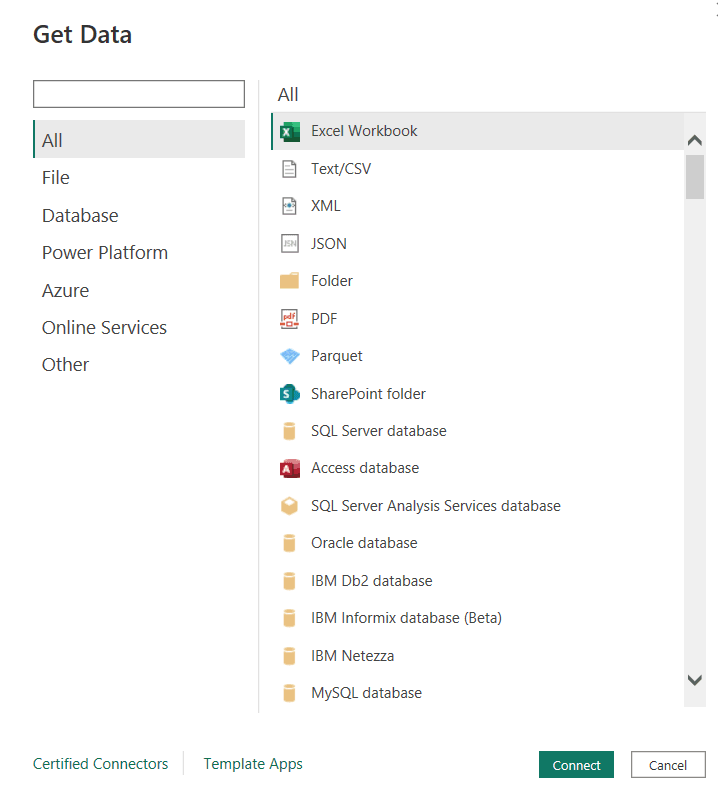
All Data Sources in Power BI
Power BI Data Sources List
File Data Sources
The File category offers the following data connections:
- Excel Workbook
- Text/CSV
- XML
- JSON
- Folder
- Parquet
- SharePoint folder
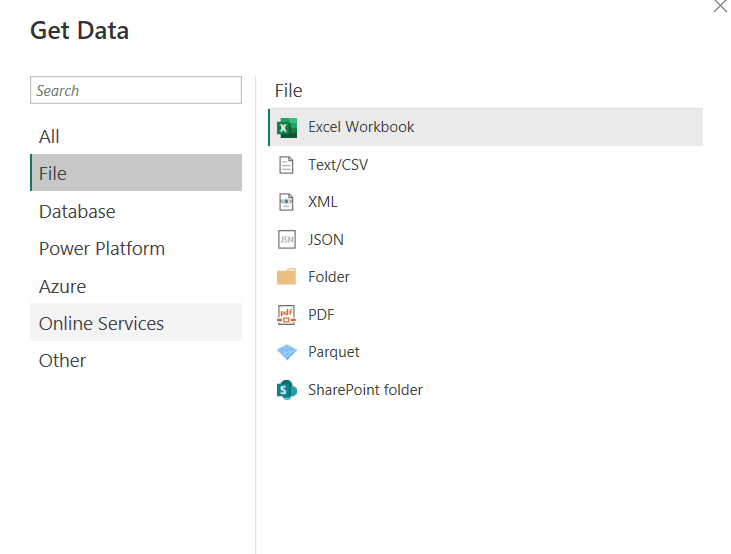
File Data Source
Database Data Sources
Some of the important data connections under Database data sources are:
- SQL Server database
- Access database
- SQL Server Analysis Services database
- Oracle database
- IBM Db2 database
- IBM Informix database (Beta)
- IBM Netezza
- MySQL database
- PostgreSQL database
- Sybase database
- Teradata database
- SAP HANA database
- SAP Business Warehouse Application Server
- SAP Business Warehouse Message Server
- Amazon Redshift
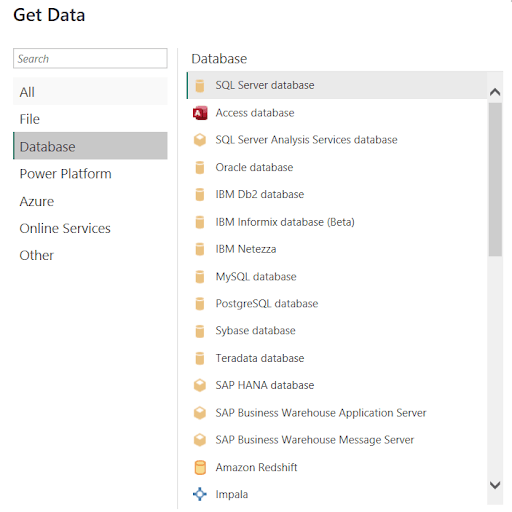
Database Data Source
Power Platform
The Power Platform category offers the following data connections:
- Power BI datasets
- Dataflows
- Datamarts (preview)
- Dataverse
- Common Data Service (Legacy)
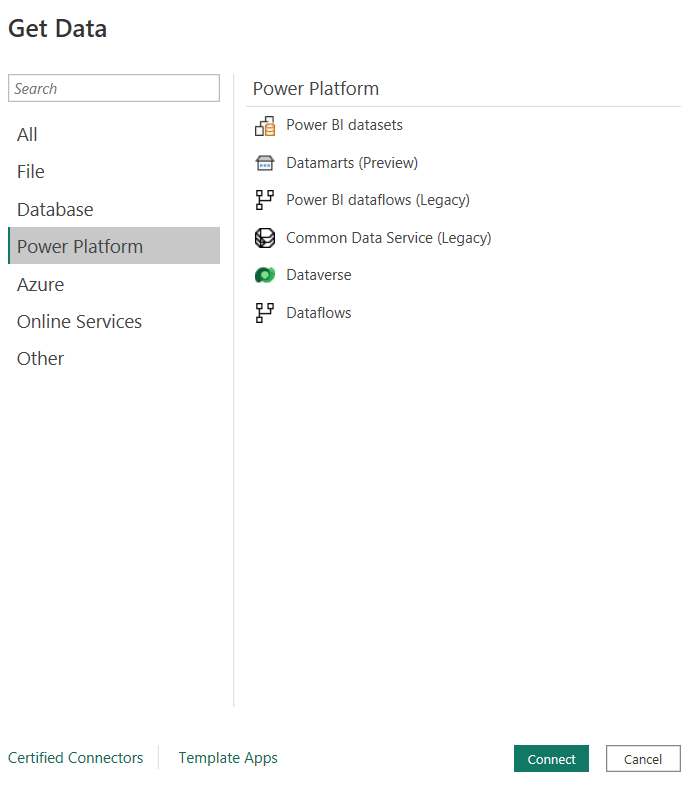
Power Platform Data Source
Azure Data Sources
Some of the important data connections under Azure data sources are:
- Azure SQL Database
- Azure Synapse Analytics SQL
- Azure Analysis Services database
- Azure Database for PostgreSQL
- Azure Blob Storage
- Azure Table Storage
- Azure Cosmos DB v1
- Azure Data Explorer (Kusto)
- Azure Data Lake Storage Gen2
- Azure HDInsight (HDFS)
- Azure HDInsight Spark
- HDInsight Interactive Query
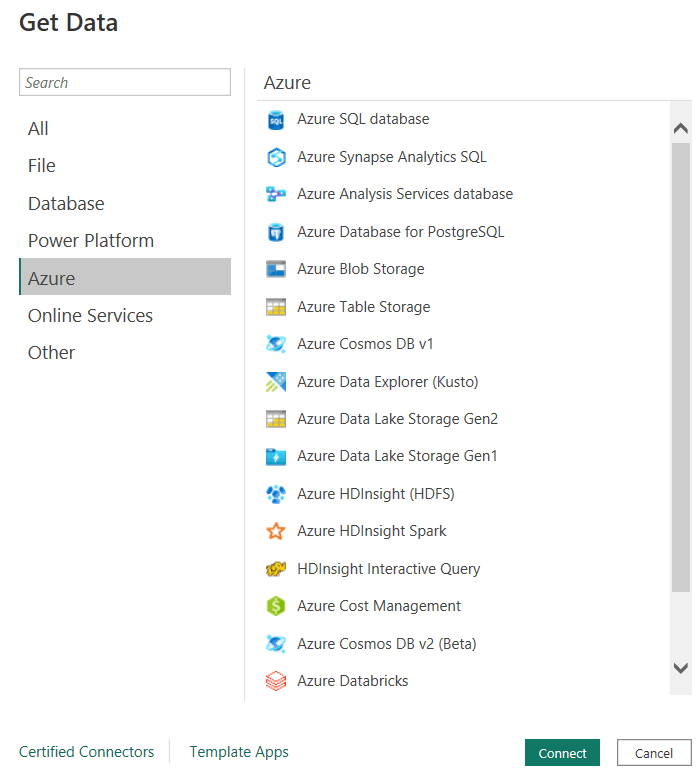
Azure Data Source
Integrating Data Sources into Power BI
To maximize the effectiveness of your Power BI reports, it's important to understand how to integrate various data sources. Here's a simplified process:
- Identify Your Data Source: Determine which type of data source you need based on the data availability and the nature of the insights required.
- Connect to the Data Source: Use Power BI’s Get Data feature to establish a connection to your chosen data source.
- Transform and Model the Data: Utilize Power BI’s built-in Query Editor to clean, transform, and model the data according to your reporting needs.
- Visualize and Share Insights: Create interactive reports and dashboards that can be shared across your organization.
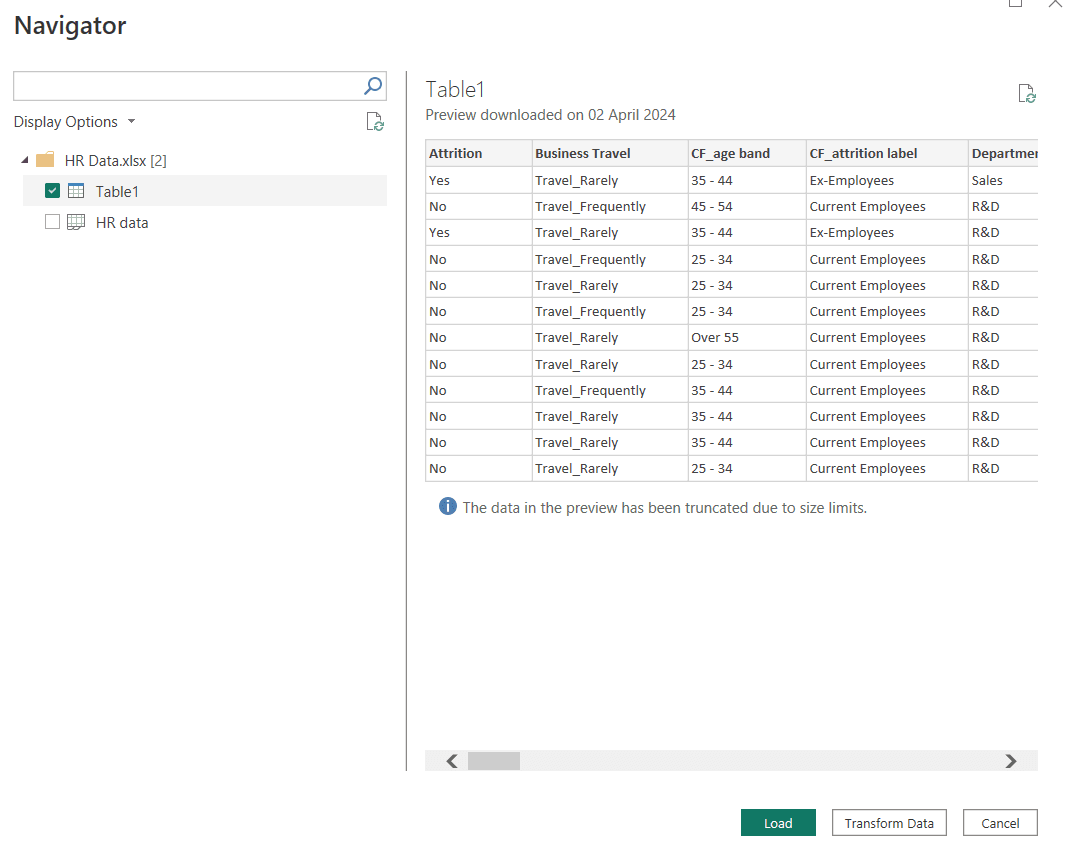
Integrating the Data
Best Practices for Managing Data Sources in Power BI
- Regularly Update Connections: Ensure your data sources are regularly updated to reflect the most current data.
- Secure Data Access: Manage permissions and access controls to protect sensitive information.
- Optimize Data Refreshes: Schedule refreshes during off-peak hours to minimize the impact on system performance.
Conclusion
The versatility of Power BI data sources is a key enabler of its powerful analytics capabilities. By understanding the types of data sources available and how to integrate them effectively into your workflows, you can unlock valuable insights that drive informed business decisions. Whether you are analyzing financial reports, customer data, or operational efficiency, Power BI provides the tools necessary to turn data into actionable intelligence.
Key Takeaways on Power BI Data Sources
- Power BI transforms company data into visuals and insights, supporting over 100 types of data sources including local files, databases, online services, real-time data streams, the Power Platform, and Azure data sources.
- Local files like Excel, CSV, XML, JSON, and PDF can be easily integrated for analysis.
- It connects directly with various databases such as SQL Server, Oracle, MySQL, and PostgreSQL for live data analysis.
- Online services integration includes Azure SQL Database, Google Analytics, Salesforce, and SharePoint Online.
- The integration process involves identifying the needed data source, connecting via the "Get Data" feature, transforming data using the Query Editor, and visualizing insights through reports.
- Best practices for managing data sources include regular updates, securing access, and optimizing refreshes to enhance performance and protect sensitive information.
Module 2: Data Connectivity, Transformation and Modeling
Top Tutorials
Related Articles
- Courses
- Advanced Certification in Data Analytics & Gen AI Engineering
- Advanced Certification in Web Development & Gen AI Engineering
- MS in Computer Science: Machine Learning and Artificial Intelligence
- MS in Computer Science: Cloud Computing with AI System Design
- Professional Fellowship in Data Science and Agentic AI Engineering
- Professional Fellowship in Software Engineering with AI and DevOps
- Join AlmaBetter
- Sign Up
- Become A Coach
- Coach Login
- Policies
- Privacy Statement
- Terms of Use
- Contact Us
- admissions@almabetter.com
- 08046008400
- Official Address
- 4th floor, 133/2, Janardhan Towers, Residency Road, Bengaluru, Karnataka, 560025
- Communication Address
- Follow Us
© 2026 AlmaBetter